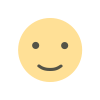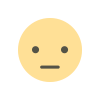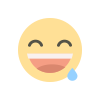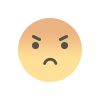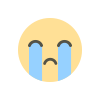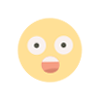How to Bulk Convert MSG to PST Format? Complete Guide
This article includes the best method to convert single or multiple emails from MSG to PST format. So keep reading till the end.

In the world of email management, Microsoft Outlook has become a staple for professionals and businesses alike. As users often find themselves dealing with multiple formats, the need to convert MSG files to PST format arises. In this article, we will explore effective methods for bulk convert MSG files to PST format, ensuring a seamless transition of your email data.
Know About MSG and PST Formats
MSG Format: MSG is a file format used by Microsoft Outlook to store individual email messages. Each MSG file contains the complete information of an email, including attachments, metadata, and other properties.
PST Format: PST, or Personal Storage Table, is another format used by Outlook to store email messages, calendar entries, contacts, and more in a single file. PST files are ideal for archiving and backing up emails, which allow users to manage large volumes of data efficiently.
Why Convert MSG File to PST?
There are several reasons why individuals and organizations choose to convert MSG files to PST:
Organization: Consolidating multiple MSG files into a single PST file helps in better organization and retrieval of emails.
Backup: PST files serve as excellent archives, ensuring that email data is safely stored and can be easily recovered when needed.
Migration: When transitioning between email clients or upgrading systems then converting MSG to PST facilitates a smoother migration process.
Methods to Bulk Convert MSG to PST
Method 1: Using Microsoft Outlook
While Microsoft Outlook doesn’t provide a direct method for bulk converting MSG files to PST, it does offer an indirect approach:
Import MSG Files:
- Open Microsoft Outlook.
- Create a new folder in your mailbox (e.g., "Temp").
- Drag and drop all your MSG files into this folder.
Export to PST:
- Select Import/Export under File > Open & Export.
- Choose Export to a file and click Next.
- Select Outlook Data File (.pst) and click Next.
- Choose the folder where you imported MSG files and follow the prompts to save the PST file.
This method is suitable for users with a manageable number of MSG files but can become tedious for larger batches.
Method 2: Using MSG to PST Converter
For bulk conversion, using specialized third-party software like EmailsGuru MSG to PST Converter is more suitable. This software allows users to convert multiple MSG files to PST in just a few clicks. It keeps the email characteristics and folder structure intact. It is user-friendly and designed for large-scale conversions, capable of transferring MSG files to PST seamlessly.
Steps to Use this Tool
- Download and Install MSG to PST Converter on your any Windows computer.
- Open the software and load the MSG files you wish to convert.
- Set the location to save the Output PST file in your computer.
- Click the convert button and monitor the progress. Once completed, your PST file will be ready for use.
Conclusion
Converting MSG files to PST format in bulk can greatly enhance your email management strategy, offering benefits in organization, backup, and seamless migration. While Microsoft Outlook provides a basic method for conversion, utilizing MSG to PST Converter will save you time and effort when dealing with a large number of MSG files. Moreover, it offers a free trial version to all users. You can choose the method that best suits your needs, and ensure a smooth transition of your valuable email data.
What's Your Reaction?